CASE statements allow you to create new dimensions in Google Data Studio based on existing ones. Syntax of CASE statement is pretty intuitively and reminds SQL a lot:
CASE
WHEN condition THEN result
WHEN condition THEN result
ELSE result
ENDIn order to create a new calculated field – open your Data Studio report, and click “Create new field”:

Give your new dimension a name, write your CASE statement in “Formuła” field and save it:
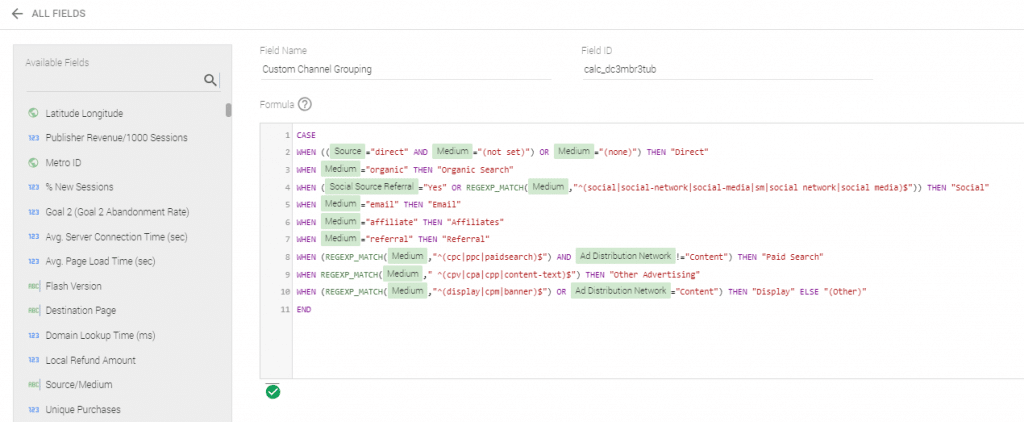
That is an example of CASE statement for Channel Grouping in Google Analytics:
CASE
WHEN ((Source="direct" AND Medium="(not set)") OR Medium="(none)") THEN "Direct"
WHEN Medium="organic" THEN "Organic Search"
WHEN (Social Source Referral="Yes" OR REGEXP_MATCH(Medium,"^(social|social-network|social-media|sm|social network|social media)$")) THEN "Social"
WHEN Medium="email" THEN "Email"
WHEN Medium="affiliate" THEN "Affiliates"
WHEN Medium="referral" THEN "Referral"
WHEN (REGEXP_MATCH(Medium,"^(cpc|ppc|paidsearch)$") AND Ad Distribution Network!="Content") THEN "Paid Search"
WHEN REGEXP_MATCH(Medium," ^(cpv|cpa|cpp|content-text)$") THEN "Other Advertising"
WHEN (REGEXP_MATCH(Medium,"^(display|cpm|banner)$") OR Ad Distribution Network="Content") THEN "Display" ELSE "(Other)"
ENDAn example of another CASE statement I used to create a new dimension for filtering purpose, based on Google Ads campaign name:
CASE
WHEN REGEXP_MATCH(Campaign, "brand.*") THEN "Brand"
WHEN REGEXP_MATCH(Campaign, "generic.*") THEN "Generic"
WHEN REGEXP_MATCH(Campaign, "gdn.*") THEN "GDN"
ELSE "other"
ENDMore information and examples you can find on in Google official documentation:
https://support.google.com/datastudio/answer/7020724?hl=en
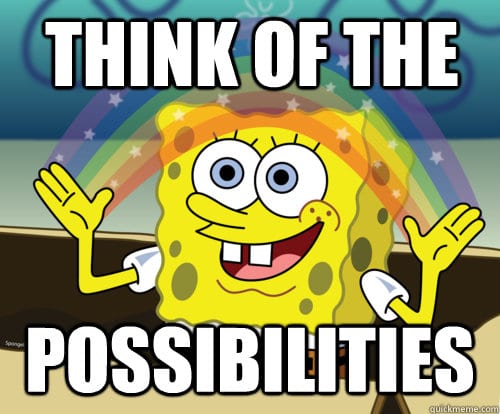
[…] You can read more about Data Studio case formulas in my article:https://serhiipuzyrov.com/2019/01/case-statements-in-google-data-studio/ […]